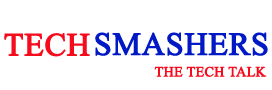You may need to format the hard drive on your Mac to free up the space, create a file system, or repair the disk. Sometimes, it also happens that you accidentally format a partition or the entire hard drive without realizing that there are some important files still on it. In such a situation, recovery of files is possible if you haven’t selected the ‘secure erase’ option when formatting the drive. The data remains on the drive until it is overwritten.
In this post, we will discuss the ways to recover files from a formatted Mac Hard drive or partition.
Table of Contents
Methods to Recover Files from Formatted Mac Drive or Partition
Here are some methods that can help you recover files from Mac Drive or Partition.
Method 1: Recover Files using the Time Machine Backup
Time Machine is a built-in backup feature of Mac that automatically creates a backup of your data files when enabled. You can easily recover all the files, including system files, and personal data, such as photos, videos, audio, applications, and more.
Follow these steps to recover files using the Time Machine backup:
- Ensure that the Time Machine Backup drive is connected to your Mac.
- Choose Enter Time Machine from the Time Machine menu.
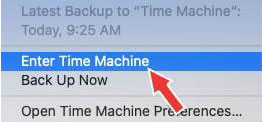
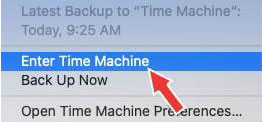
- Using the TimeLine or Up/Down arrow button, navigate to the backups and select the files that you want to recover.
- Click restore to restore the files that you’ve selected. The files will be restored to their original location.
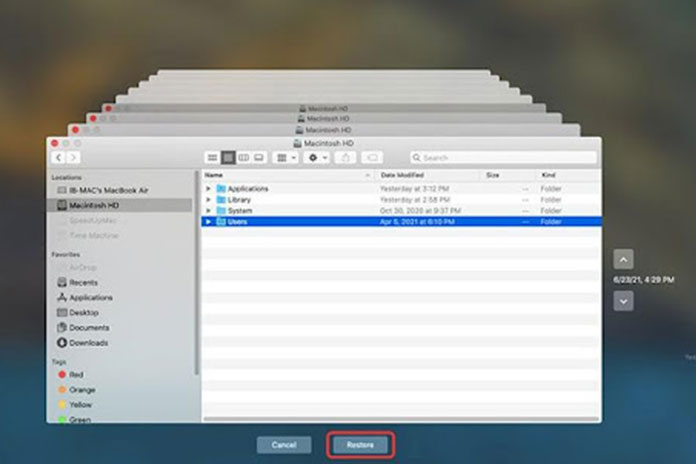
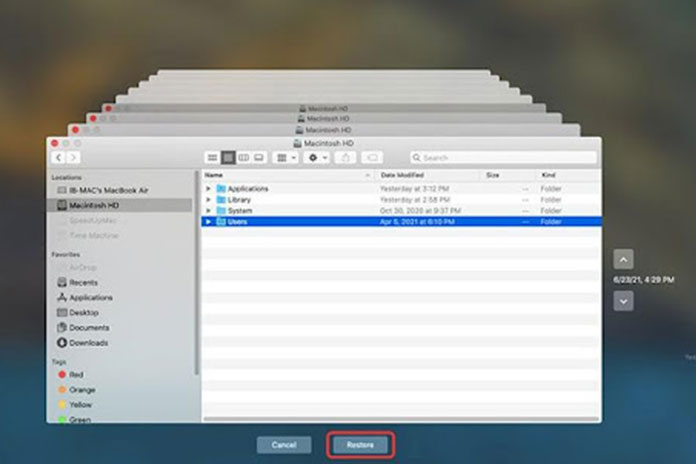
Note: The Time Machine backup works only if you’ve enabled it to sync the data.
Method 2: Restore Files from iCloud Backup
If you are someone who has a habit of backing up your files on iCloud regularly, then you can restore the files deleted due to formatting of Mac drive or partition. Follow these steps to recover files from iCloud backup:
- Go to icloud.com and sign in.
- Go to Settings.
- In the Advanced section, you will find the Restore Files option. Click on it.
- Select the files that you wish to restore.
- Click on Restore.
Also Read: Partition Of Hard Drive: Here Is The Step By Step Procedure To Do It
Method 3: Recover Files from Formatted Mac Drive or Partition using a Mac Data Recovery Software
If you don’t have any backup or the backup is not accessible, then the only option to recover files from a formatted Mac hard drive or partition is by using a Mac data recovery software. Stellar Data Recovery Professional for Mac is one such software that can easily recover data from formatted partition or hard drive. This software uses advanced scanning technique (deep scan) to scan every sector on the hard drive and recovers data even if the hard drive is formatted using Terminal or a third-party software. It can also recover data from the hard drive that is reformatted in HFS or APFS file system. The software supports the latest macOS Ventura and earlier versions, and works on Mac mini, MacBook Pro, iMac, and MacBook Air.
These are the steps to recover files from a formatted drive on Mac using this DIY tool.
Step 1: Install and launch the software. Select the file type from the “Select What to Recover” screen and click Next.
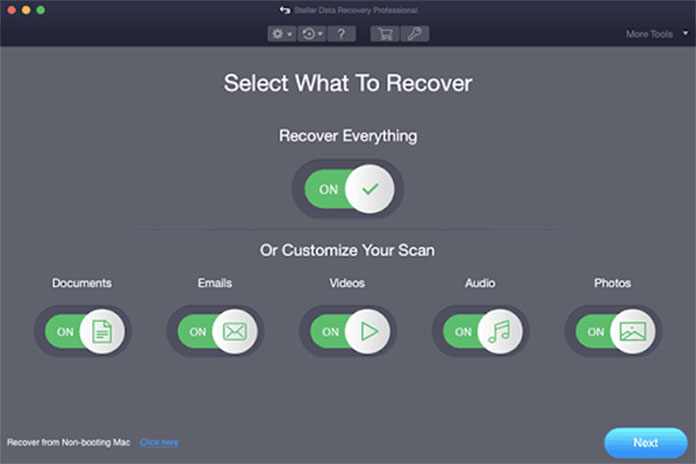
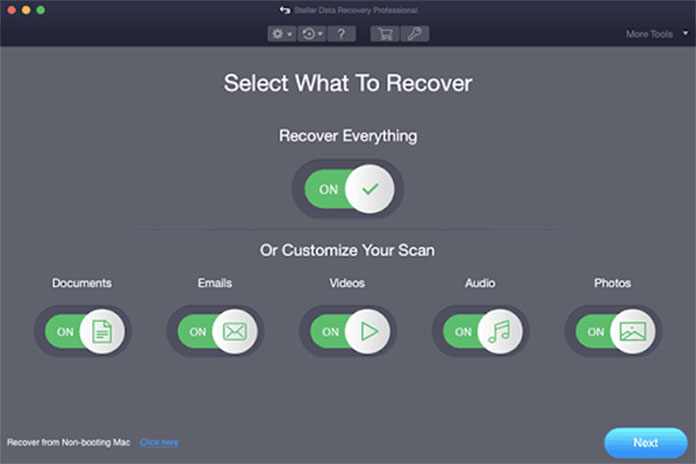
Step 2: From the “Select Location” screen, select the formatted drive or partition.
Step 3: On the “Recover From” screen, you will see the Deep Scan option at the bottom left of the screen. It is specially designed to recover files from a formatted Mac drive or partition. Toggle the Deep Scan option. Then, click Scan.


Step 4: The Deep Scan option performs a thorough scan of the drive. It may take some time. After the scan is complete, click on OK. It will show you all the recoverable files. You can also preview the files by clicking on them.
Step 5: Select the files you want to recover and click on Recover. Then, Browse to specify the location (probably an external hard drive) where you want to save the files and click Save. The selected files will be saved at the specified location.
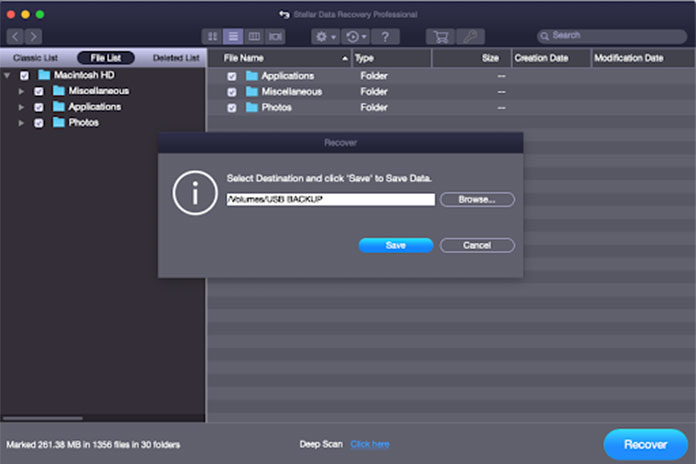
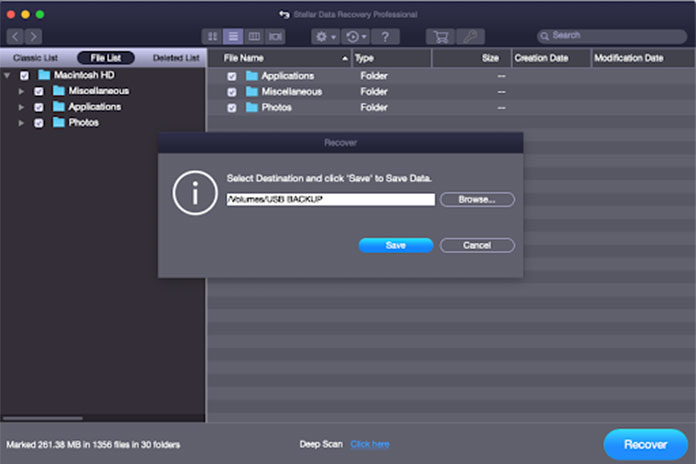
Conclusion
If you have lost some important files due to formatting of Mac drive or partition, the first thing you should do is look for backup. If you’re using the Time Machine Backup or iCloud backup, then you can easily recover the files from such backups. However, if you don’t have a backup, then the only option left is to use a data recovery software, like Stellar Data Recovery Professional for Mac. You can download the free version of the software to scan the drive and preview the recoverable files. If you are satisfied with the results, then you can purchase the software and save the recoverable data.
Also Read: Backup And Disaster Recovery Are Close But Different