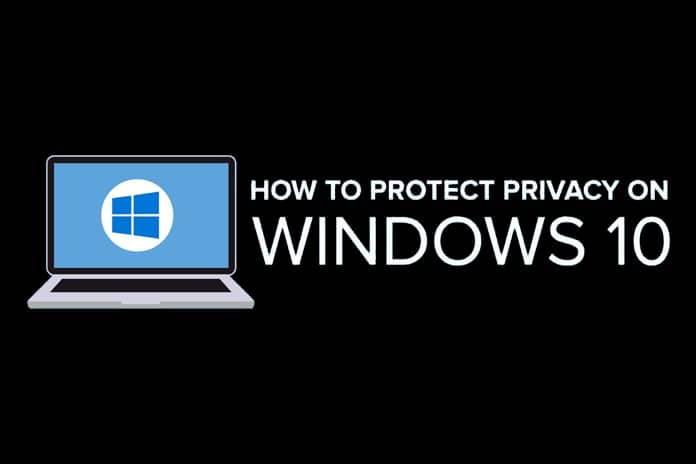There is a concern that Windows 10 collects too much personal information from users. Do you believe that Microsoft’s operating system exceeds the data protection limit or do you just want to make sure it protects your personal life in the best possible way, we can help you? Here’s how you can protect your privacy in minutes
Turn Off Location
Everywhere you go, Windows 10 knows there. Some people don’t care, because it helps the operating system provide relevant information such as local time, nearby restaurants, etc. However, if you don’t want to keep Windows 10 in your location, you can stop it.
Launch Settings and go to Privacy> Location. Under “Allow location access on this device“, click Change and change the slider position from On to Off on the screen that appears. This will turn off all location tracking for all users of the PC.
It doesn’t have to be all or nothing – you can turn off the location-based app. If you only want to use your location for some apps, not for others, make sure the location is turned on, then scroll to “Section apps that use your exact location”. All apps that use your location are displayed. Move the slider to the applications you want to activate and allow to use your location (such as Weather or News), and Off to use them if not.
Move The Microsoft Account To A Local Account
If you sign in to Windows 10 with your Microsoft account, you can sync your settings across all Windows devices. For example, if you change your setting on a single computer, changes will be made to your laptop in the next connection.
But you may not want Microsoft to store this information about you. In this case, the best solution is to terminate your Microsoft account and use a local account instead.
This is easy to do. Go to Settings> Accounts and select “Sign in with a local account instead.” The wizard starts. Follow the instructions to create and use a local account.
Turn Off Ad Tracking
At the top of many people’s privacy concerns is the question of what data is collected about them while browsing the internet. This information creates a person’s interest profile that is used by various companies to target ads. Windows 10 does this by using an ad ID. The ID not only collects information about you when you browse the Internet but also when you use Windows 10 applications.
You can turn off this ad ID if you wish. Start Windows 10 Settings and go to Privacy> General. A list of options appears here under “Change Privacy options“; the first one checks the ad ID. Move the slider from On to Off. You will continue to receive ads, but they will be general, not targeted, and your interests will not be tracked.
Turn Off The Timeline
In the April 10, 2018 update for Windows 10, a new feature called “Timeline” was introduced that allows you to review activity, then go ahead and use the files on your Windows 10 PC and all other Windows PCs and devices. has begun. For example, you can switch between your desktop computer and a laptop and continue the activities you started with the same computers from each computer.
To do this, Windows must collect information about each of its activities on each computer. If this affects you, you can turn off the timeline. To do this, go to the Settings> Privacy> Activity history and mark the “Save activity history on this device” and “Send Microsoft activity history” boxes.