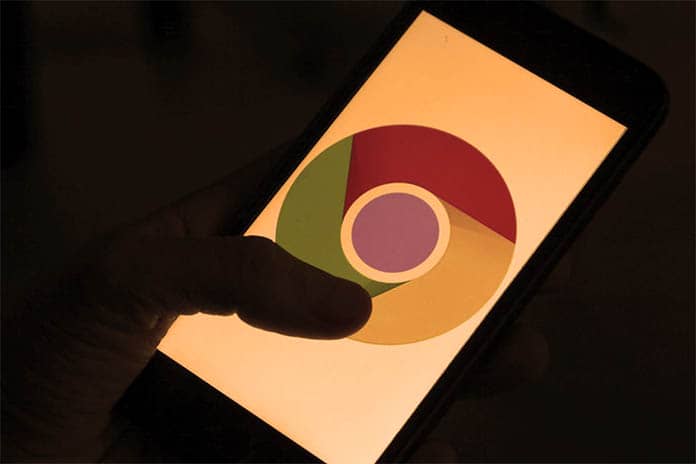For tech fans, Internet Explorer is an old acquaintance. Microsoft’s browser, in part, because it was built into Windows, has enjoyed a spectacular market share in the past. However, little by little, Google Chrome was gaining ground and we can safely say that it is, today, the Internet Explorer of the present.
On Apple devices we have Safari. This browser is known, mainly, for its good resource management and for the good work it does in regards to battery consumption. However, despite the positive arguments that Apple has to recommend Safari, in the Mac and iOS environment, Chrome is also the main actor. If you use Chrome on your iOS device, this article interests you. Here are 6 tricks to take advantage of Chrome on your iPad or iPhone.
Synchronize Your Content
One of the biggest advantages of using Chrome is that just having a Google account all your content will be synchronized automatically. Chrome sync is very wide and covers a large amount of data. This allows you to enjoy a unified experience across devices. It can also be useful if you are using a Windows PC and do not have access to Safari.
How To Activate Sync In Chrome For iOS And iPadOS?
It’s easy to start syncing settings and data in Chrome.
- First of all, access the menu by clicking on the three points in the upper left corner.
- Select the settings option and then tap Synchronize and Google Services.
- Within this section, you must activate the option Synchronize your Chrome data.
What Data Can I Sync With My Google And Chrome Account?
You can sync a large amount of data between devices. For example, auto-complete information is very useful for quickly filling out forms. The data you use for this purpose may be available on all devices on which you use your Google account. You can also have all your history regardless of whether you visited a page on your mobile or computer. The same goes for payment details, ideal for buying from multiple devices, and with passwords.
The reading list can be synchronized between iOS devices. For example, you can save something to that list to read later from your iPhone and then open it on your iPad. However, you won’t find, at least for now, the reading list in the desktop browser.
In fact, this option does not even exist on Android. Excusing this small inconvenience, we can affirm without fear of being wrong that the Chrome synchronization is one of the most complete.
Translate Pages
Google has one of the finest translation services. This comes fully integrated into Google Chrome for iPhone or iPad. When we visit a page that is not in our default language, Chrome will detect it and ask us if we want to translate the page.
We have more options if we click on the gear that we find to the right of the banner. We can choose from a large list of languages to translate the page, indicate that we never want to translate from the language the page is in, or ask it to do it automatically.
Check Your Favourites, Your History And The Reading List
You can find all your fully synchronized data classified in different sections. You can consult them whenever you want from the menu of the three points:
- Bookmarks: Search, view and edit your favourite pages.
- Reading list: Access, consult and delete your pages pending reading.
- History: View, edit and delete the history of page views.
Search The Internet Using Your Voice
You can use all the power that Google voice search offers in a very simple way. To do this you just have to open a new tab and touch the microphone icon that you have in the search bar. However, there is still another way to take more advantage of voice search.
Google Chrome has a kind of hands-free that is able to read the results of our search. To activate this feature you only have to access the menu of the three points, tap on Settings and in the Voice search section select Pronounce responses. At that time, every time we search Google with our voice, Google will read the search results to us.
Configure Your Browser More Deeply
Privacy is an issue that we should take more and more seriously. Due to the large amount of data that we “give away” to large companies, it is increasingly important to protect ourselves from possible abuses, especially when browsing the Internet. Google Chrome allows us to control some interesting options related to privacy and other settings:
Privacy: In this section of the Chrome configuration we can activate or deactivate Handoff, decide if the sites can consult our payment methods or delete all our data.
Content settings: This section is ideal if we want to disable annoying pop-up ads or select our default email and document apps.
Bandwidth: Limits the preload of web pages. You can disable this option or limit it to the Wi-Fi connection.
Quickly View History From The Navigation Buttons
A small trick that can greatly facilitate the use of the browser is in the navigation buttons. If instead of a quick press we keep one of these two buttons pressed, a small contextual menu will show us the history of pages we have visited, both in one direction and in another.
Google Chrome is a very good option for your iPhone or iPad, especially if you use the desktop version. In addition, it is fully integrated with Google services and this is a clear advantage for the regular user of them. We must not forget that, in iOS, Chrome uses the same engine as Safari, so its performance is practically the same. Unfortunately, Apple still doesn’t allow you to set another browser as the default.