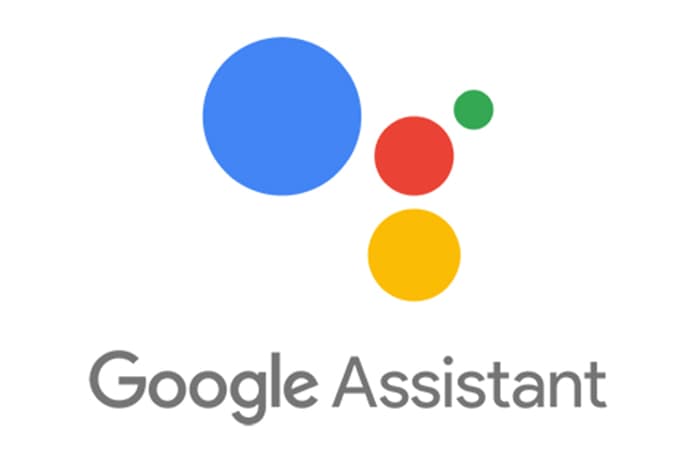The Google assistant has managed to get into our mobile with a lot of functions that allow us to make our lives easier. Consultations have gone from being through text to being carried out by voice, allowing us an easier way to do it.
The problem arises when Google detects our voice and interrupts us in a conversation, in that case instead of helping us it is creating a problem. If we want to prevent this from happening, we can disable it entirely or adjust it to our needs, allowing us to choose when the Google Assistant will jump according to our preferences. Technology is created to help, we cannot allow it to become the opposite and it is an impediment to develop our life with the greatest ease.
How To Configure The Google Assistant As The Way We Like
Like all the apps that we find on our smartphone, we have the ability to adapt and configure them, this is something that Google has worked extensively on and that is why it offers us many functions that will make us master the phone and Google’s own assistant.
To start configuring the wizard, we will have to access its settings, a section that is hidden and we will have to reach these by opening the wizard itself. To launch the Google assistant we have several methods, but the simplest is without a doubt holding down the home button when we are on the home screen.
Then we will have to touch on our profile photo in the upper right and we will have access to a lot of functions, such as choosing how the assistant knows us or the unit in which the assistant shows us the weather information.
But the section that interests us is in the assistant tab, where we will have the possibility to adjust other sections such as the language, edit the routines or configure each of the devices in which the assistant is available.
Face Match, The Function To Show Information Only To Us
The first function that we are going to learn to configure within the Google assistant is Face Match, one of the most useful tools that we can find. Surely you have detected that the Google Assistant works even with your smartphone locked, something that can be a real problem if someone picks it up and wants to guess something about us
With FaceMarch, we can teach the assistant what our face is and using the front camera, he will know if we are the owners of the mobile to show private or more delicate information. In case it is not us, it will not show it, avoiding giving data to people who should not.
A functionality that all users should know and configure, since we never know where our mobile can end and that they can find out from the assistant, an example is our address or full name.
Deactivate The Okay Google Function
If we want to end the classic problem of the mobile recognizing our voice and activating the assistant, we only have to go to the same point in the configuration where we have addressed before. In the Voice Match section, we can disable it, but if we do not want to do it on all devices, we will have to scroll to the end of the options to choose within them where we want to turn off the Voice Match function.
Before turning it off completely, we can see the many options below, where we can also deactivate personal results so that in no situation do they appear on the screen. Ambient Mode is another option that we can configure from here, giving us results and concrete data on our movements and relevant information, for example, Google Maps knows.
Deactivate The Google Assistant And Delete The Sata
If we want to completely break relationships with the wizard, we will have to deactivate it, but beforehand it is advisable to delete everything it has learned and collected about us, avoiding it to stay in our account taking up space or ending up in a misuse.
To delete this information we have to use the assistant for the last time, telling it to delete all the information or only the information for an exact period, such as today or this week. With this simple process, we will have eliminated all the traces that may remain of what we have talked about, making it impossible for anyone to read it if they have access to our personal account.
To deactivate the assistant, we will have to repeat the process of touching our profile picture and then go to the assistant’s settings. Then we move to the device that we want to deactivate from the Google assistant and we will find that option.
Google Wants To Know Everything, Sometimes Too Much
Despite the fact that they assist you, it is very useful, it is true that on certain occasions it collects too much information, such as keywords and then shows us relevant information, something that is allowed, since it is only detected, for example, by the word cinema, music or scooter, to later make the advertising more adapted to us.
When we first entered our mobile we gave permission for all this , although, as is normal, few read all the terms and conditions that we had to accept. To avoid and control our privacy, disabling the wizard is an important step, making us only use it as we want.