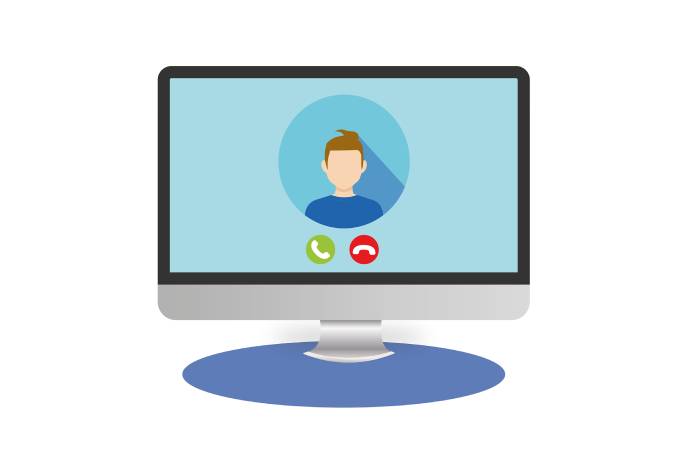More and more of us are turning to video calls to stay in touch with loved ones who are far away or to attend meetings remotely. Therefore, it is necessary to have good quality video.
In this article, we show you how to make sure you’re getting the best performance with popular services like Zoom, FaceTime, Google Hangouts, and Skype. We also provide you with the means to adjust the configuration yourself.
Improve The Video Quality Of Calls In General
Before you jump into downloading apps, there are a few tips you should know.
Move Your Mac Closer To Your Router
The distance between your router and your Mac can be the cause of deterioration of the video quality during your calls. The obstruction reduces the available bandwidth and prevents you from enjoying a reliable Internet connection.
Therefore, and wherever possible, we recommend that you place your Mac near the router.
The ideal would even be to connect your Mac directly to the router via an Ethernet cable. If you don’t have this port on your device (no recent MacBook has it), then you’ll need to turn to a USB-C hub.
There are also several ways to get the most out of your existing Wi-Fi connection. We are thinking of changing the frequency band, resetting your router, or even removing devices that interfere with your signal.
Install A Webcam
The other option for Mac users to consider is installing a webcam. They often offer more advanced performance than those already built into computers.
Logitech, for example, has long been a very famous brand in this field, especially thanks to its C310 model offering HD (720p) capabilities. If you want higher specs, its StreamCam can deliver 1080p resolution at 60 frames per second with optical stabilization for $ 159.
Use A Powerline Adapter
Are there a lot of dead spots in your house? Note that Powerline adapters have the ability to extend your Wi-Fi coverage over a greater distance. It’s a smart technology that makes a huge difference at a reasonable price.
Improve Video Quality On Zoom
Recently, Zoom appears to have become the default video conferencing option for users.
It is an essential tool for participating in meetings or appointments when you are at a distance. It is therefore important to check the video settings before launching a video call with all your colleagues.
In the Zoom app, click on your profile picture in the upper right corner of the screen, select Settings then Video.
You will be offered different options, however, the one that should interest you is Activate HD. Thus, your video will automatically display with the highest resolution.
Improve Video Quality On Google Meet
However, on its desktop version, you can push the maximum quality up to 720p (or even more, depending on your camera). To do this :
- Open the Meet app on your Mac.
- Click on the video call option and then on the gear icon to access the settings menu.
- Select the Video tab.
- Activate the choice 702p (HD).
Hopefully, you will see an improvement.
Improve Video Quality On Skype
When it comes to Skype, Microsoft always recommends that you update the app. To do this, simply click on Skype in the menu bar at the top of the screen, then on Check for updates.
Another handy tip is to check the Skype Status web page to see if the service itself is having issues.
If even after learning these tips you still have video quality issues, then it may be worth considering switching to a faster ISP.