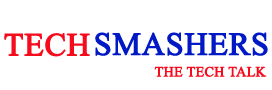Excel, one of the leading and mostly used spreadsheet applications across the globe was developed by tech giant Microsoft. Using Excel, you can easily analyze, organize, and store your valuable data and information in tabular sheets. Everyone uses Excel be it a analyst, CEOs, sales manager, or professionals from any field. Thus it is widely used by everyone ranging from lower position to higher position of job because with the help of excel you can create quick statistics and do data crunching.
Spreadsheets are in wide use in today’s time because it is intuitive and has the competent ability of handling large datasets. Above all, anyone even if not from technical background can easily use and own it for their job purposes.
However, at the same time it becomes crucial for you to find new ways to work on Excel. Working on excel using code is vital and good idea because working with data and particularly using Python brings a hosts of benefits than if compared to Excel’s UI. The various developers of Python have work hard in bringing different creative ways to write, read, and manipulate our Python excel documents.
In the present article, we have gathered information for you on how to use openpyxl to work on data and in python. The aim of the article is that to make you prepared for extracting any date from your database into an Excel spreadsheet and also to help you easily convert your spreadsheet into an easy programmatic format. You must have felt in a lot of situation where to work on data, you need using of any package like openpyxl. So, without further ado, let’s have a detailed discussion on few of the ways to have a comprehensive idea of working with Excel spreadsheet using python.
Table of Contents
1. Importing of new Products into your Database
To begin importing new products in database, imagine that you are working in an online store company. Just like when they need to add new products list in the online store, they have to make an excel spreadsheet having several rows along with listed name of the product, its price, and description, along with some additional basic info that they give
While importing this very particular data, you would need to iterate over each of the severa; rows in the spreadsheet and then starting adding everything about the products into the database of the online store.
2. Exporting Database Data into a Spreadsheet
Now for exporting data collected in the database into a spreadsheet, consider having a database table. In that table, you need to have all the information of your users of online store with their name, address, contact number, and etc. After that the marketing team of the company collects contact details of all the listed users and then promotes a new product. Please note that while collecting contact details they strictly do not have access to the database in the sheet and they even don’t have idea about extracting the information using SQL.
So, in this case, the openpyxl comes to rescue. Openpyxl can be used effectively to recapitulate over each of the records of the user’s and use that information on record in transforming into an Excel spreadsheet.
3. Adding information on record to an Existing Excel Spreadsheet
Considering the aforesaid example of an online store company, let us imagine that you have now with you an existing Excel spreadsheet listing the name of users and their details. Now your job here is to add the information of how much each users have spent to each row of the excel store.
In order to be able to perform this efficiently, you first need to go through the spreadsheet and then run through each row and collect the total amount spent information from the Database. Now finally, you have to write the same back into the existing excel spreadsheet.
4. How to start openpyxl?
To install openpyxl package, you can do so using pip. To perform this, kindly open the terminal and run the command as given: $ pip install openpyxl
Upon the installation of the spreadsheet, you can also create your own simple spreadsheet
How to write Excel Spreadsheets using openpyxl
Now you must be aware of the feature of spreadsheet that it is a kind of file that is used in storing of data in specific and separate rows and columns. Using formulas in the Excel, it becomes very easier to calculate and store the numerical information and perform its computation.
Let us have a brief overview on working with spreadsheets and what is the importance and use of different lines in the Excel:
- Line 5: If you want to make an Excel spreadsheet, then first of all, you need to have an empty workbook created with you in which you will be able to perform your further Excel operations.
- Lines 8 and 9: You can add data information to each separate cell as you want to in the sheet.
- Line 11: The line indicates you the way of how to save your data after you have performed all the operations done so far.
5. Basic Spreadsheet Operations
Learning about the basic spreadsheet operations is very essential for you to know before you directly jump to the difficult coding part. To learn the basic spreadsheet operation you need to build building blocks at first such as how to manage rows and columns, how to add and update and update values, and how to add styles, filters or formulas in your prepared Excel Spreadsheet. Below outlined are some of the basic spreadsheet operations:
a. Managing Rows and Columns
To manage rows and columns in the spreadsheet means insertion or deletion of rows and columns. This is mainly a manual thing to perform so in this regard openpyxl. comes into play using which you can simply perform these operations by calling the methods and passing its arguments.
- .insert_rows()
- .delete_rows()
- .insert_cols()
- .delete_cols()
Two types of arguments can be passed to the calling methods i.e. idx and amount. Here, Idx stands for index position and amount refers to the number of value one can store in the Spreadsheet.
b. Adding Filters to the Spreadsheet
When you create a spreadsheet programmatically which is to be sent and used by someone else, it is recommended that you add different filters to it. openpyxl can be used to add filters in Spreadsheet
In the following code, a simple example is given which shows how you can add a simple filter to your spreadsheet:
- >>> # Check the used spreadsheet space using the attribute “dimensions”
- >>> spreadsheet.dimensions
- ‘A1:O100’
- >>> spreadsheet.auto_filter.ref=”A1:O100″
- >>> workbook.save(filename=”watch_sample_with_filters.xlsx”)
FINAL THOUGHTS
So, this was all the information about how to work with Excel spreadsheets using Python. In this very article, we have also covered a brief overview as to extracting information from spreadsheets, both importing and exporting. Also, we dealt with creating spreadsheet and putting in the information into database. I hope, you all are now well aware of the basics of the Excel spreadsheet and working on it in different style using Python. So, congratulations you have learnt the fundamentals of different kinds of implementation style that one can perform with excel spreadsheets using Python.
Also Read: Data Analyst Career Path Explored