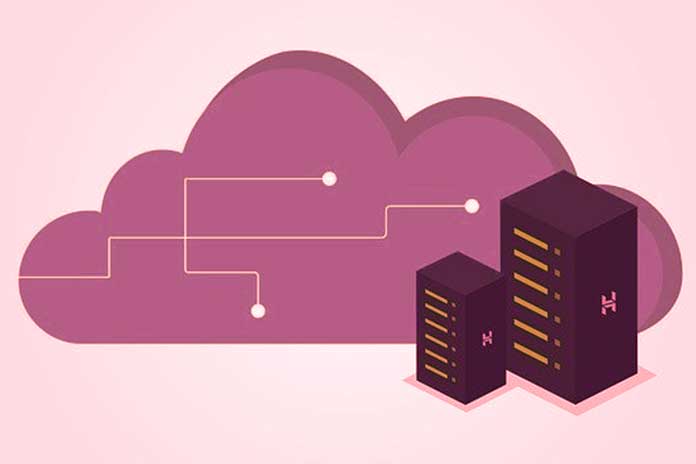Synology NAS is not the only device for secure local data backup. Still, they can act as intermediaries to interconnect multiple branches of the same company, orchestrate work between employees and collaborators (even remote) and synchronize data on cloud storage
services. A NAS ( Network Attached Storage ) server is a network device with a “case” that can house two or more hard drives.
Configurable in RAID mode, hard drives can hold multiple copies of your data and dramatically reduce your chances of losing important files. NAS servers are considered very useful devices for backing up, even automatically, files stored on individual workstations or in shared folders on the local network. In reality, intelligent NAS such as those of Synology can be used not only for backup management but also to perform a whole series of advanced operations.
Synology NAS (here an excellent comparator to compare the characteristics of the various devices in the catalog) host an operating system called DiskStation Manager (DSM) which allows the installation of a large number of applications to fulfill the most diverse needs of the professional, the enterprise or private user. This time we focus on the features of Synology NAS servers that make it easy to copy data to the cloud.
Backup Data To NAS Servers And The Cloud With Synology Apps
Cloud data backup is often placed at the antipode to NAS server backup. Thanks to the free Cloud Sync application, which owners of a Synology NAS can install, it is possible to synchronize and share files between the NAS server and multiple public cloud services, including OneDrive, Azure, Google Drive, Google Cloud Storage, Amazon Drive, Dropbox, Box, WebDAV (WebDAV is a bit the “ancestor” of the cloud approach is also based on the use of the HTTP protocol) and many others.
With Synology Cloud Sync, you can set up your NAS server to update the contents of a cloud account and perform sync tasks. In this way, it is possible, for example, that individual files uploaded from other systems (for example, those of employees and collaborators) to one or more cloud services are automatically downloaded to the NAS and that the device always keeps the account updated cloud-connected.
The NAS server thus becomes not only an excellent, safe, and reliable tool for backing up data locally. Still, it becomes a valid and versatile intermediary between remote users and services.
To configure Cloud Sync, install the application from DSM Package Center, start it, then choose the cloud service of interest. After logging in to the cloud storage service, you must authorize Cloud Sync to access the stored data.
In the image, the authorization to be given in the case of Google Drive: The next step is to name the cloud backup task ( Connection Name ), specify the local path to the backup object, indicate where the files should be saved in the cloud account and choose which type of synchronization to enable. A two-way synchronization will allow you to receive new files or modified items saved in the cloud while simultaneously adapting the contents of the remote folder to that of the NAS server.
The Data encryption box activates data encryption on cloud services so that files uploaded to remote resources cannot be decrypted even by the service provider. The password used for file encryption is the same, which must be entered at the time of download for decryption. It is advisable to choose the password to protect encrypted data on the cloud so that it is sufficiently long and complex; moreover, the key.zip file containing the cryptographic keys in use must be saved and kept.
Referring to the Cloud Sync main window, you can check any backup and synchronization activities on the cloud in progress at any time, add them, remove them, suspend them, activate a schedule, limit the bandwidth occupied so that the upload and downloads do not affect the overall performance of the local network too much ( Settings tab ), access the history of uploaded and downloaded files.
Cloud Sync management is facilitated by the presence of an icon that appears in the DSM system tray at the top right. From here, you can monitor recently modified files, view the transfer speed and progress of current transfers, pause or resume connections, and open paired sync folders.
Also Read: How To Create NAS Backup – Here Is How It Works
Sync Data Across Platforms And Simplify Data Management With Synology Drive
Again from a cloud perspective, to meet every professional working need, the Drive app, which can be installed on Synology NAS, allows you to “close the circle.” Once you install Synology Drive from DSM Package Center, you can instantly share the contents of one or more folders with local and remote users who can access the files from web browsers, PC clients, macOS, or mobile devices.
Using which PC or device you can access the files saved on the NAS, wherever you are.
The Drive Admin Console application, available in the control panel of your Synology NAS, allows you to decide which folders should be shared with various collaborators or employees ( Team Folders ). Even Drive can eventually rely on the excellent versioning system, one of the many flagships of Synology NAS and among the most useful features in the fight against ransomware.
The system allows you to keep multiple versions of the same file so you can always retrace your steps in the event of rash changes and accidents of various kinds. Intelliversioning even determines which file versions are most important by keeping the ones in which the major changes are concentrated and automatically getting rid of the less crucial elements, especially to save space.
The client-side Synology Universal Search feature allows you to search and locate files of interest quickly. Files stored in Drive can be opened and edited directly with the Synology Office package apps, a solution discussed in Synology NAS: apps and features for productivity and collaboration.
Cloud Station: Multi-Version File Backup
Cloud Station Server is a file and folder synchronization application that allows you to quickly and easily align the material stored on your NAS servers with other devices, such as PCs or mobile devices. Cloud Station Server can be considered as the parent of Drive.
Installation is impossible if your Synology NAS already has Drive and other apps like Moments: How to collect and organize your photos with Synology Moments. We have presented in detail the functioning of Cloud Station Server in the article Protecting data against ransomware with Synology NAS in the paragraph Cloud Station Server and Backup: to keep multiple versions of the same files.
To find the Synology NAS server model that best suits your needs, we suggest you refer to the comparator posted on the Synology website. From the left column, you can select the number of slots or compartments for inserting the same number of hard disks, specify the preferred dimensions, the number and type of LAN ports, and the functions in terms of hardware, software, and video transcoding.
Also Read: How To Set Up NAS – Here Is How It Works