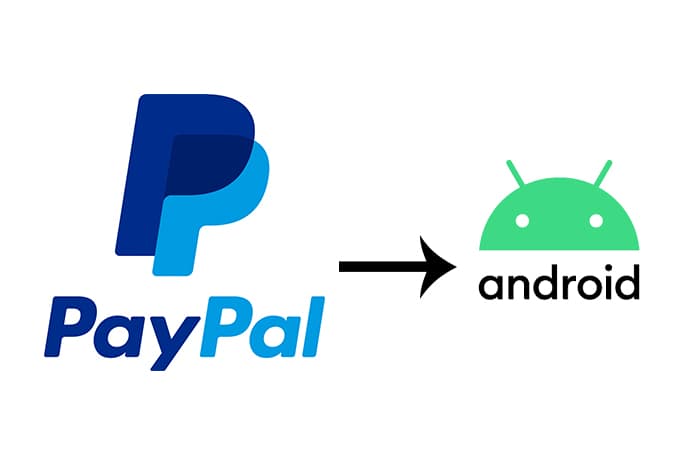The digital age in which we live offers a large number of services that, due to their efficiency, have earned the approval and support of users. An exemplary case is Paypal, the world’s leading online payment platform.
Initially, the service could only be accessed through the web; however, the accelerated expansion that it has undergone has led the service to reach the field of mobile devices. Next, we explore the Paypal application for Android.
What Is Paypal?
It is an online payment service with more than 100 million active accounts in 190 countries. The platform allows individuals and companies to transfer funds electronically safely and easily.
Paypal can be used to send funds to anyone with an email address, buy or sell goods and services, send or receive payments for online auctions, make or receive donations, and even get cash with someone.
Basic PayPal accounts are free and many financial transactions are also free, including all purchases from merchants who accept PayPal payments.
If you have a PayPal account, you can add and withdraw funds in different ways. You can associate your account with bank accounts or credit cards to carry out more direct transactions.
Other options include using a PayPal debit card to make purchases or obtain cash from an ATM or request a check by mail.
Install Paypal On Android
If you have an Android smartphone, you can use PayPal safely through the mobile application. Almost everything you can do from the website can be done directly on your mobile.
To install the application, simply enter the Play Store and search for Paypal or you can access it from the following link and follow the installation instructions.
Log in
Locate the application on your mobile device. The application icon has the PayPal logo “P”. Click on it.
Sign in with your PayPal account. Enter your email address or username and password in the fields provided, then press the “Login” button.
If you don’t have a PayPal account yet, you can register directly from the application. Just click “Create account” on the welcome screen, and fill out the registration form with your details.
Account Summary
At this point, the application displays a summary of the account, showing the account holder’s data, the available balance and the latest movements. There is also the section “Send and Request Payments”.
Manage Balance
By entering this section, Paypal shows you the balance screen; Here you can see the summary of your available balances.
In this section, the option “Withdraw funds” is also available, for which it is necessary to have an associated bank account.
See movements
Your recent activities or transactions will be displayed on PayPal. Each activity is identified by a business partner, sender or recipient, the amount traded and the date.
If you want you can see a transaction in detail; just click on it and the application will show you other information such as the concept, transaction ID, status and more.
Send Payments
By entering this section, located in the lower left, you are asked to enter the name or email of the person to whom you are going to make the payment. For convenience, a list of your contacts is displayed.
Once the recipient has been selected, you are asked to enter the amount and you must select the currency. Pressing “next” will take you to a confirmation screen, where you can add a note;
When verifying that everything is in order, press “Pay now” and the transaction will be performed immediately. A confirmation message will appear once the shipment has been made.
Request Payments
To request a payment you must enter the “Request Payments” section located at the bottom right of the main screen.
Similar to sending payments, what is initially requested is that you enter the name or email of the person to whom you make the request; A list of your contacts is also displayed.
Then you go to the screen where you enter the amount of money to request and once you have entered the amount and defined the currency in which the transaction will be carried out, click on “next” to go to the verification screen, where you can check that everything is fine and add a message.
Press the “Apply Now” option at the bottom of the screen and PayPal will immediately send your money request.
A confirmation message will appear once it has been completed. The money is not yours yet; the sender has to confirm and send the money for you to receive it.
Devices With Fingerprint Reader
One of the novelties that are available only for those who are owners of terminals equipped with a biometric sensor and version of Android 6.0 Marshmallows or higher, is the possibility of connecting to Paypal simply by using the fingerprint
Avoiding the introduction of username and password, which is a feature that, in addition to providing a high level of security, simplifies the authentication method.
But that’s not all, Paypal for Android devices also offers the possibility of making mobile payments with terminals that have a fingerprint sensor such as the Huawei Honor 9, using the biometric authentication system to authorize payments in stores affiliated with the system, simplifying the payment process under a total security environment.
Still Don’t Use Paypal On Android?
As you can see the Paypal application on Android has a fairly friendly user interface that is very easy to use and also contains the most essential platform functionalities, which is an aspect that users know how to value.
What did you think of the Paypal application for Android? If you have any questions or comments, do not hesitate to share them with us in the comments section.